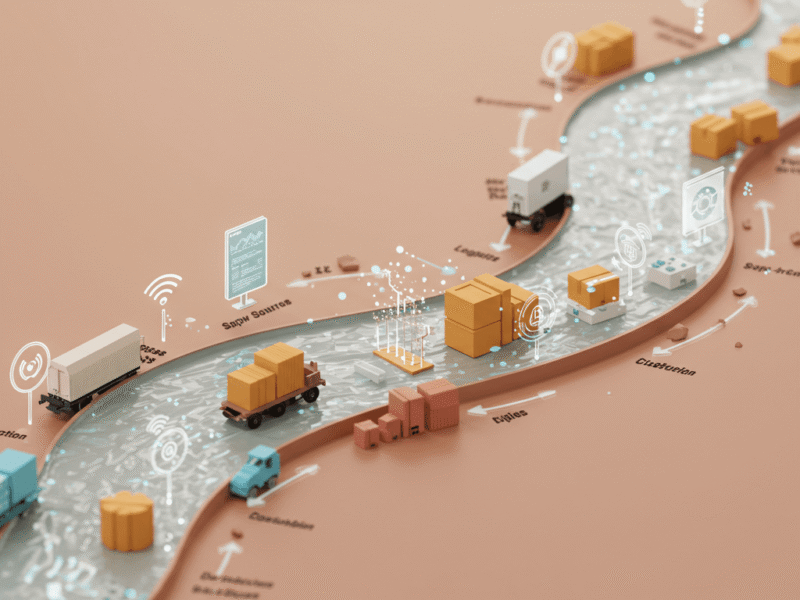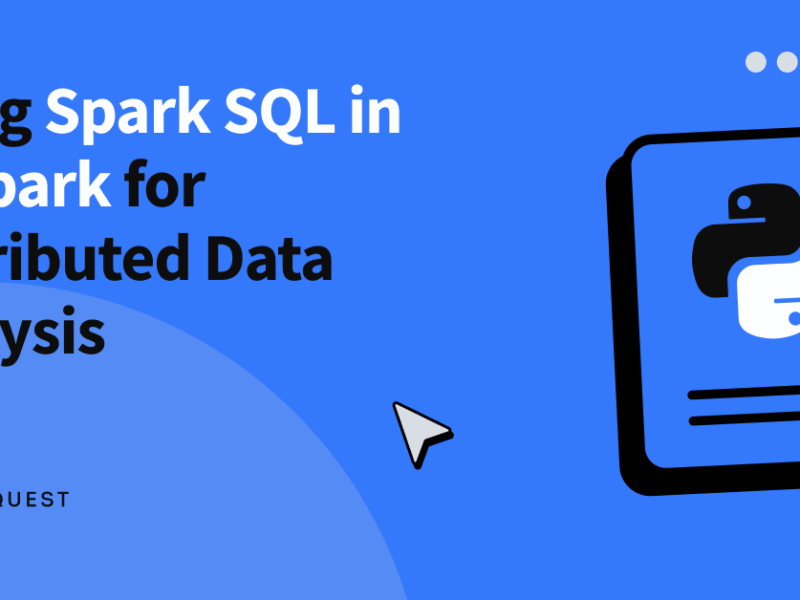Microsoft has issued a warning regarding potential installation failures of the January 2025 cumulative updates for Windows 11 and Windows 10 if Citrix Session Recording Agent (SRA) version 2411 is present on the device.
Microsoft warns of installation issues for Windows updates due to Citrix SRA
During the January 2025 Patch Tuesday, Microsoft released the updates KB5050009 for Windows 11 and KB5049981 for Windows 10, which are designed to address various security vulnerabilities, including zero-day flaws. The release notes indicate that devices with Citrix SRA version 2411 installed may experience installation issues.
The KB5050009 support bulletin states, “Affected devices might initially download and apply the January 2025 Windows security update correctly, such as via the Windows Update page in Settings.” However, upon restarting the device for the final installation, users might encounter an error message that reads, “Something didn’t go as planned. No need to worry – undoing changes.” Consequently, the device reverts to its previous state with earlier updates.
Microsoft estimates that this issue will impact only a limited number of organizations, given that SRA 2411 was released at the end of November, and home users are not expected to be affected.
To address the situation, Citrix and Microsoft are collaborating on a solution. Meanwhile, Citrix has provided a support bulletin offering a basic workaround. The recommended steps are to stop the Session Recording Monitoring service, install the Microsoft security update, and then restart the Session Recording Monitoring service.
Citrix has explained that the failures in updating the January 2025 security update are due to its inability to upgrade certain drivers while Session Recording 2411 is operational. Users can disable the Session Recording Monitoring service by following these instructions:
1. Open the Services Management Console by pressing Win + R, typing services.msc, and pressing Enter.
2. Scroll down to find the Citrix Session Recording Monitor Service.
3. Right-click on the service and select Properties.
4. Click the Stop button to halt the service. Once stopped, set it to “Disabled” and click OK.
Windows 11 24H2 is here but do not update yet!
After completing these steps, users can install the January Windows updates. To re-enable the service afterward, users should repeat the process but set it to “Automatic” and click the Start button.
Citrix also provided additional instructions for managing the service via PowerShell and the Windows Command Prompt. Following these procedures will ensure that the January Windows updates are installed successfully and that devices are protected against the latest security vulnerabilities.
This marks the first Patch Tuesday of 2025, coinciding with preparations for Pwn2Own Automotive, while also delivering a range of security updates from both Adobe and Microsoft.
Featured image credit: Windows