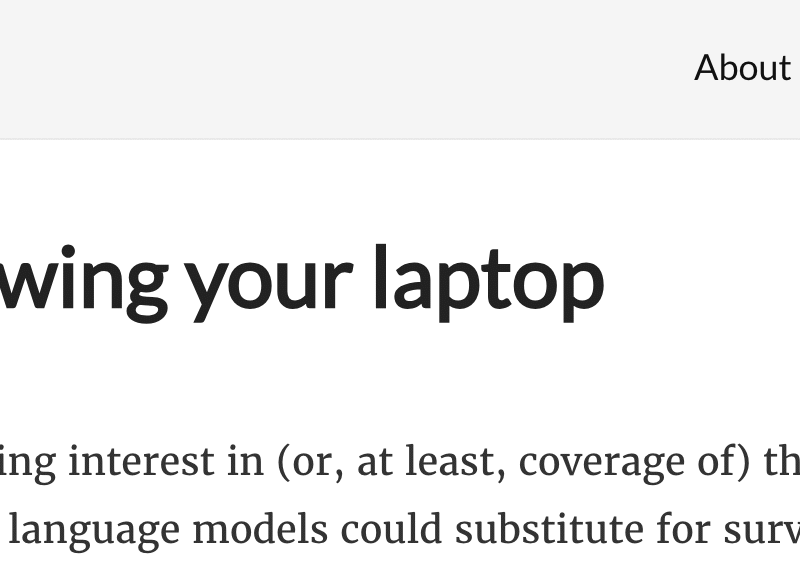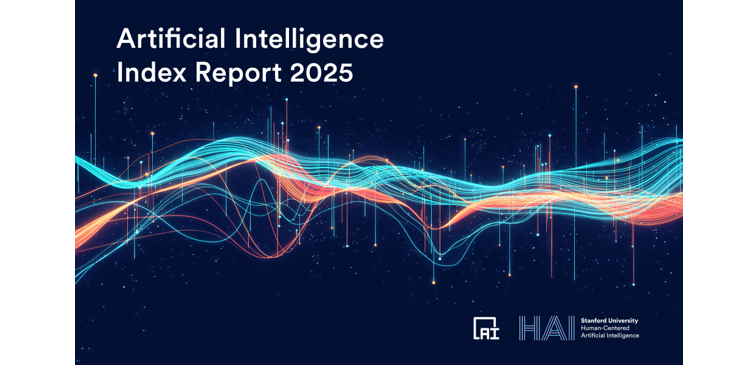Google is implementing a real-time captions feature for Gemini Live on both Android and iOS platforms, displaying live text of Gemini’s responses to facilitate two-way conversations without requiring audible output, accoring to 9to5Google.
This functionality enables users to interact with Gemini Live in environments where verbal responses are impractical, such as outdoor or crowded settings, by providing a visual representation of the chatbot’s speech. Google has also incorporated options for users to customize the font size and overall appearance of these captions within the interface.
Reports from early in the current month indicated that a limited number of users had observed the presence of a new captions feature within Gemini Live. This suggests a potential testing phase conducted by the company. The feature is now undergoing a global rollout to all users. Its presence is indicated by a square icon situated in the top-right corner of the Gemini Live interface.
Testing conducted by Gadgets 360 staff members confirmed the availability of this feature on both Android and iOS devices. The operational mechanics of the feature remain consistent across both operating systems. Upon activating Gemini Live, users can toggle the real-time captions on or off by tapping the designated square icon. Additionally, if a device’s volume is set to its lowest level, Gemini Live will automatically prompt the user to enable captions. Previously, Gemini Live required an audible volume level for activation.
When enabled, real-time captions are displayed near the bottom of the screen, formatted across two lines. The captions render only the immediate response from Gemini, not a historical transcript of the conversation. To access the complete conversation transcript, users must conclude the current session. The captions feature also functions during screen sharing or live video calls initiated via Gemini Live. In video mode, the captions relocate to the top of the screen.
Android users are provided with customization options for these captions through a “Caption preferences” setting. Accessing this setting navigates users to a dedicated page where language, text size, and caption style can be adjusted. The caption style options allow for modifications to the visual presentation of the captions on the screen.
Beyond standard display settings like black text on a white background or white text on a black background, Android users can manually select font style, text color, background color, and the opacity levels for both text and background. Customization options for captions are not currently available on iOS devices.