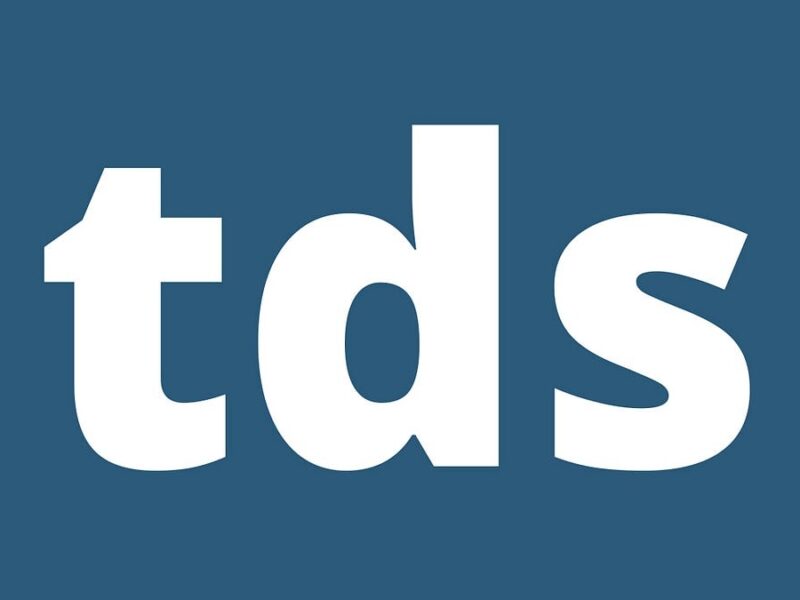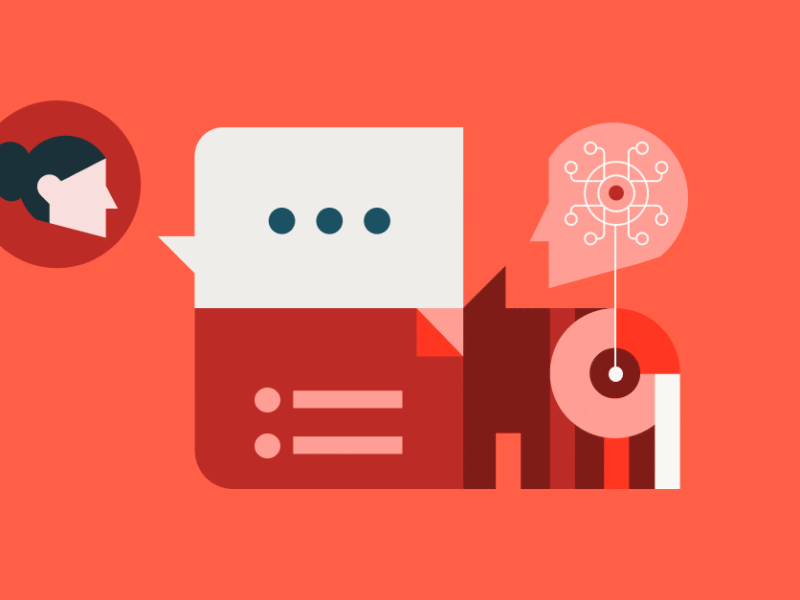Image by Editor | ChatGPT
# Introduction
A Google Sheets dashboard is a powerful way of visualizing project progress, comparing tasks, and quickly identifying anything serious that require your attention. You can easily prioritize your work, track bottlenecks, and take action in real time. Even better, when you link Google Sheets dashboards with resources like Google Analytics, Salesforce, or GitHub, your dashboards can effectively refresh themselves as data gets modified or changed.
In this article, I will take you through how to build a basic dashboard using Google Sheets.
# Why Consider a Dashboard for Your Google Sheets?
A Google Sheets Dashboard is a very useful tool that will help you visualize and track data across several different platforms. By simply clicking a botton, you can bring data from various spreadsheets together in order to display data in charts, tables, and graphs so we can analyze our business or project.
You can even create alerts that automatically sent out, so you can keep an eye on changes made to the dashboards and observe if trends are developing that may need corrective actions.
Creating a functional and visually attractive dashboard in Google Sheets consists of a few simple steps. Let’s take a look at them now.
# 1. Importing and Organizing Your Data
Start by organizing your data in a clear, tabular format. To get started, we’ll be using a flower sales dummy dataset. To get it, you can copy this sheet template with the database already included (and the solution!).
In case you want to use any other data source, you can easily upload a CSV file or connect Google sheet to a specific data source using its connectors. Once the data is in our environment, there are some tips to keep in mind:
- Ensure your data is clean and consistent (e.g., no blank cells or mixed formats)
- Use data validation to create dropdowns for categories or statuses
- Include a timestamp column if you plan to track trends over time
# 2. Generate a Chart
Once your data is ready, highlight the portion you want to analyze and navigate to Insert and then Chart. Google Sheets will insert a chart onto your sheet, initially as a blank canvas.
You’ll work with two main tabs to configure your chart:
- Setup: Where you select the chart type (e.g., line, bar, pie) and define the data range. Be sure to include all necessary columns that represent your axes or variables.
- Customize: Where you adjust the appearance, labels, colors, and layout to match your style or reporting needs. Use this section to tailor your chart for clarity, readability, and impact.
Keep in mind: the number of columns you include in your data range will determine how many dimensions (e.g., X and Y axes) your chart can display.


Screenshot of Google Sheets
// 2.1 Scorecards or Gauge Charts
Scorecards are perfect for highlighting key performance indicators (KPIs) or single-value metrics, such as total revenue or average discount.
To create one, you can first insert a new chart and choose the Scorecard chart type.


Then go to the setup tab, define the data range, the OrderTotal column to display total sales.


After this, a basic scorecard will appear instantly. Next, you can then customize it in the Customize tab:
- Adjust the scale. We’ll choose millions for this example.
- Add a prefix or suffix.
- Set a title, such as “Sales Revenue”, and align both the title and the metric value to the center.
Here’s how the final scorecard might look:


You can repeat this process to display other KPIs:
- Total Units Sold, by summing the Quantity column
- Average Discount, by calculating the average of the Discount column
These scorecards give a quick, at-a-glance summary of your most important metrics.
// 2.2 Line Charts
Line charts are ideal for tracking trends and changes over time. To create one:
- Insert a new chart and select the Line chart type
- In the Setup tab, choose two data ranges, one for the X-axis (like the time or date column) and one for the Y-axis (like the Total Orders or sales revenue)
This setup allows you to visualize how your metric evolves over time. Add a descriptive title like Temporal Evolution of Revenue to make the chart easy to interpret. Once configured, your chart should clearly show the trend in revenue across your selected period. Here’s my final result:


// 2.3 Bar and Column Charts
Bar and column charts are the best option to compare values across different categories. In this example, we want to identify which product categories offer the highest average discounts:
- Insert a new chart and select the Bar chart type.
- In the Setup tab, choose two data ranges. One for the category axis (Product Category). Another one for the value axis (Discount column, using average aggregation)
- Customize the chart by assigning distinct colors to each bar to enhance visual clarity.


// 2.4 Bar and Column Charts
Pie charts are useful for displaying proportions and understanding how different parts contribute to a whole. In this case, we’ll visualize revenue distribution by product category:
- Insert a new chart and choose the Pie chart type.
- In the Setup tab, select the appropriate data ranges. One for the categories (like Product Category) Another one for the values (like total Revenue per category)
- Customize the chart by assigning distinct colors to each slice for better readability.
This will generate a clear, proportional breakdown of revenue across categories, helping you quickly see which segments drive the most income.


Now we have all our charts! We are about to get the final version of our dashboard. So the next natural step is letting users to choose what data to see, leading to this.
# 3. Adding Slicers to Filter Data
To offer flexibility and dynamic access for your dashboard as the quantity of data grows, you can take advantage of slicers. Slicers are interactive filters, that allow users to make their own specific filters based on certain columns.
First, go to Data and select the Add a slicer option.


Then select your entire dataset as the slicer’s range and choose the column you want the slicer to filter by (like Region, Product Category, or Date).


The slicer will automatically filter all dashboards, charts and visualizations that are connected to it, based on the user-selected values.
In our example, we will add two activatable slicers that allow us to make filtered dashboards, one for OrderType and the other for ProductCategory, to have a more easily explored data set.


# 4. Generate a Dashboard with Multiple Charts
Now that you have made your charts and created activatable slicers, we will put everything together for one final dashboard. To do so, we will have to:
- Create another sheet for your dashboard
- Put in a clear title on the top of the new sheet to summarize the contents of the dashboard
- Organize and group your visualizations into similar or related sections
- Align your charts and slice together, to maintain a reasonably neat and professional dashboard
With just a few layout tweaks, you’ll transform a collection of charts into an interactive, easy-to-read dashboard ready for decision-making and presentation.


# Conclusion
Google Sheets offers a versatile and accessible way to build dashboards that help you track performance, explore trends, and make data-driven decisions, all without leaving your browser.
By following this guide, you’ve learned how to structure and import your data effectively; create various types of charts for different insights; add interactivity through slicers; and design a polished, professional dashboard layout.
Whether you’re managing projects, tracking sales, or monitoring KPIs, Google Sheets dashboards can become your go-to tool for real-time insights, no coding required.
Josep Ferrer is an analytics engineer from Barcelona. He graduated in physics engineering and is currently working in the data science field applied to human mobility. He is a part-time content creator focused on data science and technology. Josep writes on all things AI, covering the application of the ongoing explosion in the field.