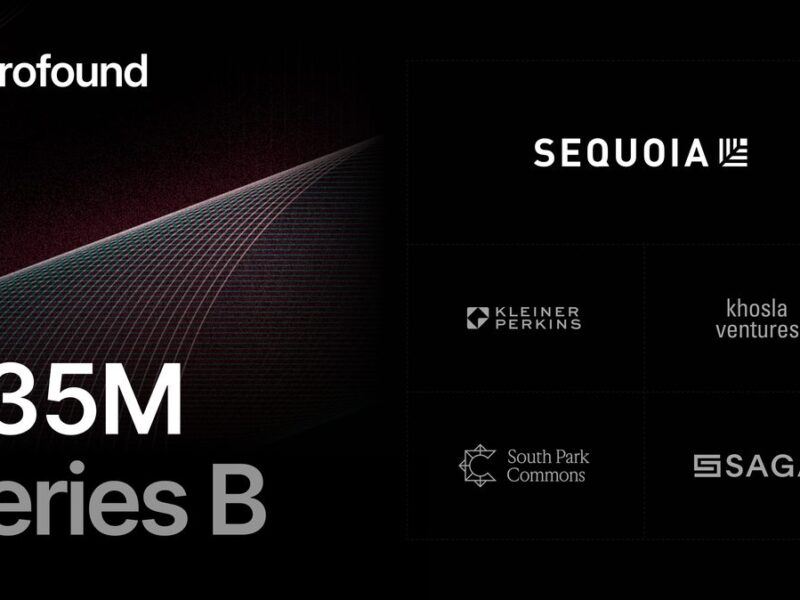Network drives play a crucial role in modern data management, offering a seamless way to access and share files across various devices in a local area network. By enabling multiple users to connect and collaborate, these drives enhance efficiency, particularly in business settings. Understanding how network drives function can help you leverage their benefits effectively.
What is a network drive?
A network drive is a shared storage device that operates within a local area network (LAN). It allows multiple devices to access files stored centrally, making data organization and retrieval much more efficient in both home and business environments.
Common locations for network drives
Network drives can be found in various settings, tailored to the needs of users.
Enterprise settings
In business environments, network drives typically reside on dedicated servers, which might include:
- Storage Area Network (SAN): A network designed specifically for handling storage resources.
- Network-Attached Storage (NAS): A device connected to the network that provides data access to various clients.
- Cloud services: Platforms like AWS Storage Gateway, Dropbox, Google Drive, and Microsoft OneDrive offer additional storage solutions.
Home settings
Home users can also take advantage of network drives by using:
- Standard NAS devices: Designed specifically for home or small office use.
- External hard drives: Connected to the network, allowing shared access.
- Networked computers: Utilizing existing devices as shared drives within the home network.
Types of drives
Understanding the types of drives available is essential for making informed storage decisions.
Local drives
Local drives are physical drives that connect directly to a computer, such as hard drives and SSDs. They are accessed via assigned drive letters like C: or D:.
Network drives
Network drives, on the other hand, are accessible over the network and reside on a different computer or server. Users typically access them through a Universal Naming Convention (UNC) path, such as \servernamesharename.
Mapped drives
Mapped drives enhance user experience by assigning a local letter to the network path. This makes them appear as local drives on the system, simplifying access and navigation.
Access methodology
Accessing network drives involves specific protocols and permissions.
File access protocols
There are several file access protocols that facilitate this process:
- Network File System (NFS): Primarily used for UNIX, Linux, and Windows systems.
- Common Internet File System (CIFS): Specifically designed for Windows operating systems.
Permission requirements
To utilize these drives, users must have the correct access permissions in place. This ensures data protection and integrity, allowing only authorized users to access sensitive information.
Mapping network drives
Mapping network drives creates convenient shortcuts to access files.
Mapping process
The process of mapping a network drive typically involves:
- Opening Windows File Explorer.
- Selecting “This PC” and choosing “Map network drive.”
- Assigning a drive letter and pointing to the network folder.
- Optionally checking “Reconnect at sign-in” to maintain accessibility.
Benefits of network drives
Network drives offer a wealth of advantages for users.
- Reliable backups: They facilitate regular data backups to protect against loss.
- Centralized storage: Network drives provide a common access point for file sharing.
- Accessibility: Users can access files from different locations with Internet connectivity.
- Easy sharing: They promote collaboration by allowing multiple users to work on the same files.
- Enhanced security: Network drives include security measures to protect sensitive data.
Disadvantages of network drives
While beneficial, network drives come with certain drawbacks.
- Security risks: If not secured properly, they can expose sensitive data to breaches.
- Network dependency: Access relies on network availability, limiting usability during connectivity issues.
- Performance issues: Users may experience latency and slower access compared to local drives.
- Data loss risks: Hardware failures or outages can lead to potential data corruption or loss.
- Configuration and maintenance needs: Network drives require a more complex setup and ongoing maintenance.
Difference between network drives and cloud storage
Network drives and cloud storage serve different needs and offers distinct advantages.
Network drives
Network drives consist of storage connected via a LAN, making them ideal for environments that require frequent shared access. They are particularly advantageous in organizational settings.
Cloud storage
Cloud storage involves data being stored on remote servers managed by third parties. Users access it via the internet, providing flexibility for file access from any location.
Privacy and control
Network drives afford greater control over data management and privacy compared to cloud options, appealing to users who prioritize confidentiality and management flexibility.