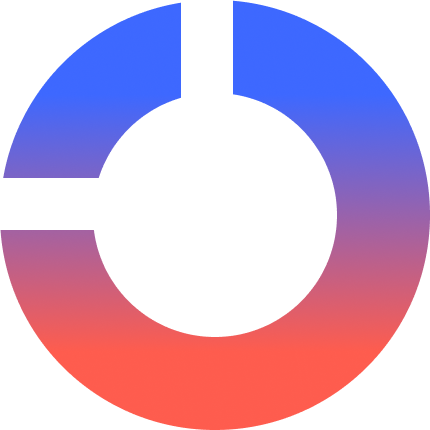Image by Editor | ChatGPT
Visualizing data can feel like trying to sketch a masterpiece with a dull pencil. You know what you want to create, but the tool in your hand just isn’t cooperating. If you’ve ever stared at a jumble of code, willing your Matplotlib graph to look less like a messy output, you’re not alone.
I remember my first time using Matplotlib. I needed to plot temperature data for a project, and after hours of Googling “how to rotate x-axis labels,” I ended up with a chart that looked like it survived a tornado. Sound familiar? That’s why I’ve put together this guide—to help you skip the frustration and start creating clean, professional plots that actually make sense.
Why Matplotlib? (And Why It Feels Clunky Sometimes)
Matplotlib is the granddaddy of Python plotting libraries. It’s powerful, flexible, and… let’s say, quirky. Beginners often ask questions like:
- “Why does something as simple as a bar chart require 10 lines of code?”
- “How do I stop my plots from looking like they’re from 1995?”
- “Is there a way to make this less painful?”
The short answer to these? Yes.
Matplotlib has a learning curve, but once you grasp its logic, you’ll unlock endless customization. Think of it like learning to drive a stick shift: awkward at first, but soon you’ll be shifting gears without thinking.
Getting Started: Your First Plot in 5 Minutes
Before we dive into advanced tricks, let’s nail the basics. Install Matplotlib with pip install matplotlib, then try this.
First thing to do: import Matplotlib in the conventional way.
import matplotlib.pyplot as plt
Let’s create some sample data:
years = [2010, 2015, 2020]
sales = [100, 250, 400]
Now, let’s create a figure and axis:
Time to plot the data:
ax.plot(years, sales, marker="o", linestyle="--", color="green")
Now add labels and a title:
ax.set_xlabel('Year')
ax.set_ylabel('Sales (in thousands)')
ax.set_title('Company Growth: 2010-2020')
Finally, we need to display the plot:
What’s happening here?
plt.subplots()creates a figure (the canvas) and an axis (the plotting area)ax.plot()draws a line chart. The marker, linestyle, and color arguments jazz it up- Labels and titles are added with
set_xlabel(),set_ylabel(), andset_title()
Pro Tip: Always label your axes! An unlabeled plot brings confusion and appears unprofessional.
The Anatomy of a Matplotlib Plot
To master Matplotlib, you need to speak its language. Here’s a breakdown of key components:
- Figure: The entire window or page. It’s the big picture.
- Axes: Where the plotting happens. A figure can have multiple axes (think subplots).
- Axis: The x and y rulers that define the data limits.
- Artist: Everything you see, from text, to lines, to markers.
Confused about figures vs. axes? Imagine the figure as a picture frame and the axes as the photo inside.
Next Steps
OK, it’s time to make your plost… less ugly. Matplotlib’s default style screams “academic paper from 2003.” Let’s modernize it. Here are some strategies.
1. Use Stylesheets
Stylesheets are preconfigured pallets to bring cohesive coloring to your work:
Other options you can use for the stylesheet color configurations includes seaborn, fivethirtyeight, dark_background.
2. Customize Colors and Fonts
Don’t settle for the default colors or fonts, add some personalization. It’ doesn’t take much to do so:
ax.plot(years, sales, color="#2ecc71", linewidth=2.5)
ax.set_xlabel('Year', fontsize=12, fontfamily='Arial')
3. Add Grids (But Sparingly)
You don’t want grids to become overwhelming, but adding them when warranted can bring a certain flair and usefulness to your work:
ax.grid(True, linestyle="--", alpha=0.6)
4. Annotate Key Points
Is there a data point that needs some extra explanation? Annotate when appropriate:
ax.annotate('Record Sales in 2020!', xy=(2020, 400), xytext=(2018, 350),
arrowprops=dict(facecolor="black", shrink=0.05))
Leveling Up: Advanced Techniques
1. Subplots: Multitasking for Plots
If you need to show multiple graphs side-by-side, use subplots to create 2 rows and 1 column.
fig, axes = plt.subplots(nrows=2, ncols=1, figsize=(8, 6)) axes[0].plot(years, sales, color="blue")
axes[1].scatter(years, sales, color="red")
plt.tight_layout()
The last line prevents overlapping.
2. Heatmaps and Contour Plots
Visualize 3D data in 2D:
import numpy as np
x = np.linspace(-5, 5, 100)
y = np.linspace(-5, 5, 100)
X, Y = np.meshgrid(x, y)
Z = np.sin(np.sqrt(X**2 + Y**2))
contour = ax.contourf(X, Y, Z, cmap='viridis')
If you want to add a color scale:
3. Interactive Plots
Time to make your graphs clickable with mplcursors:
import mplcursors
line, = ax.plot(years, sales)
mplcursors.cursor(line).connect("add", lambda sel: sel.annotation.set_text(f"Sales: ${sel.target[1]}k"))
Wrapping Up
Before getting out of here, let’s take a quick look at common Matplotlib headaches and their fixes:
- “My Labels Are Cut Off!” – Use
plt.tight_layout()or adjust padding with fig.subplots_adjust(left=0.1, bottom=0.15) - “Why Is My Plot Empty?!” – Forgot
plt.show()Using Jupyter? Add%matplotlibinline at the top - “The Fonts Look Pixelated” – Save vector formats (PDF, SVG) with
plt.savefig('plot.pdf', dpi=300)
If you’re ready to experiment on your own, here are some challenges you should now be able to complete. If you get stuck, share your code in the comments, and let’s troubleshoot together.
- Customize a histogram to match your company’s brand colors
- Recreate a chart from a recent news article as best you can
- Animate a plot showing data changes over time (hint: try
FuncAnimation)
Lastly, Matplotlib evolves, and so should your knowledge. Bookmark these resources to check out as you progress:
Conclusion
Matplotlib isn’t just a library — it’s a toolkit for storytelling. Whether you’re visualizing climate data or plotting sales trends, the goal is clarity. Remember, even experts Google “how to add a second y-axis” sometimes. The key is to start simple, iterate often, and don’t fear the documentation.
Shittu Olumide is a software engineer and technical writer passionate about leveraging cutting-edge technologies to craft compelling narratives, with a keen eye for detail and a knack for simplifying complex concepts. You can also find Shittu on Twitter.